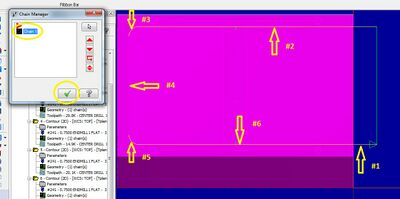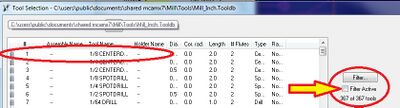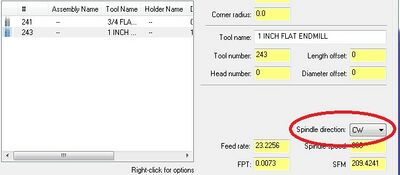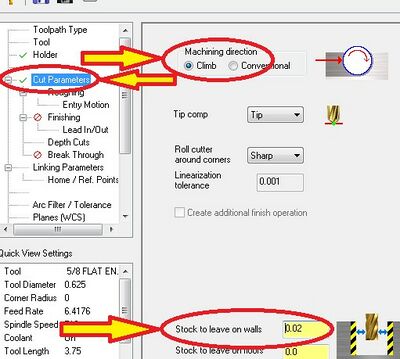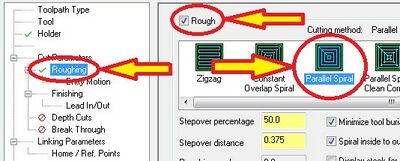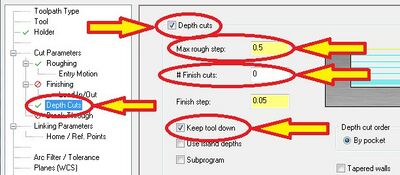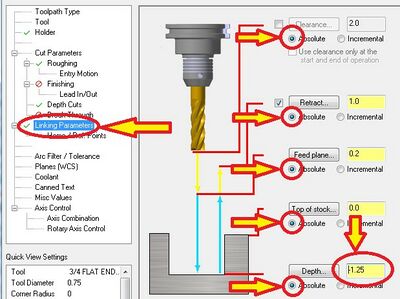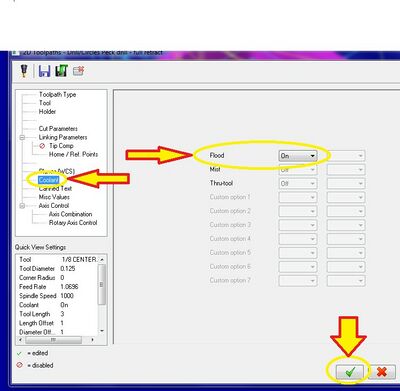Mastercam Pocketing Operations
To create a pocket in a part, you use the Pocketing toolpath. This is fairly similar to the Contour toolpath, but instead of following a line, the tool will cut out an area.
| Image | Step |
|---|---|
|
You can create a Pocket toolpath by either following the process shown to the left, or by clicking on 'Toolpaths','Pocket' in the uppermost toolbar. | |
|
Mastercam will now ask you to select the edges of the pocket. Click on the edges of the pocket in consecutive order so as to make a continuous loop. If the pocket needs to open into the edge of the part, you will need to create a few lines starting at the edge of the part and extending away from the prat. You will then need to set these lines as vertical or horizontal borders. Then you can click on them as part of your chain. Click on the green check mark when you're done. | |
|
When the next window opens, click Pocket, then click on 'Tool'. Next, click 'Select Library Tool', find your tool in the library, and double-click it. If you cannot find the tool you need, uncheck the 'Filter Active' box. | |
|
Make sure the correct tool is selected in the window, then correct 'Tool #','Spindle direction','Feed rate', and 'Spindle speed'. Feed rates and spindle speeds can be found using the charts in the machine shop and are based on tool, tool size, and material. Spindle direction will depend on whether you want to climb-mill or conventional-mill. Also, make sure that 'Plunge rate' is lower than 'Feed rate'. | |
|
When Pocketing you'll want to set the machine to climb mill. If you plan on using the same tool for finishing and roughing set the two 'Stock to leave...' sections to zero. If you plan on using a different tool for finishing, set 'Stock to leave on walls' to about 20 thousandths for the roughing toolpath, then to zero for the finishing toolpath. | |
|
Next, click on Roughing, picking either Parallel Spiral or Constant Overlap Spiral as your cutting method. Then click on the Finishing tab. Uncheck it if you are going to use a different tool to finish, or set it to either Parallel Spiral or Constant Overlap Spiral. | |
|
Set your max rough step(the most the machine will take off in one pass). For finishing, set a number and step size for finish cuts. Usually you'll want multiple small cuts for a nice finish. If you used a different tool for finishing, set '# Finish cuts' to zero for the roughing toolpath and set 'Max rough step' to zero for the finishing toolpath. Note: The max rough step should never be greater than the diameter of the tool you're using. | |
|
Make sure that all of the dimensions in the Linking Parameters tab are set to 'Absolute'. Also, make sure that you input depth as a negative number. | |
|
In the Coolant window, set 'Flood' to 'On'. You are now done a pocketing toolpath. Click the check mark to finish the toolpath. If you are using a different endmill to finish, repeat the process following the changes given in steps 5 through 7. |