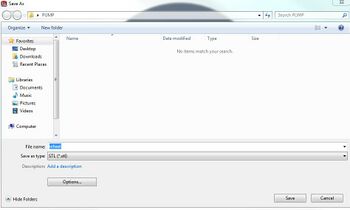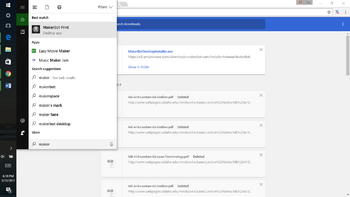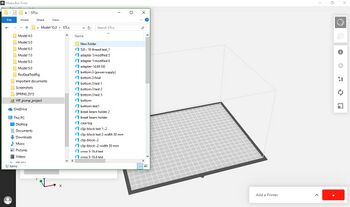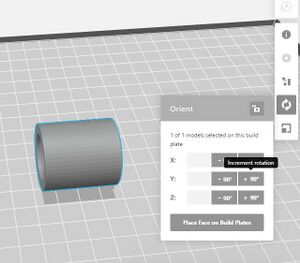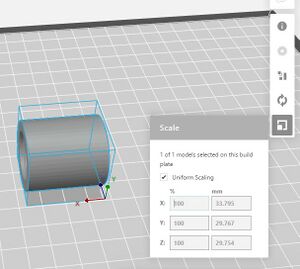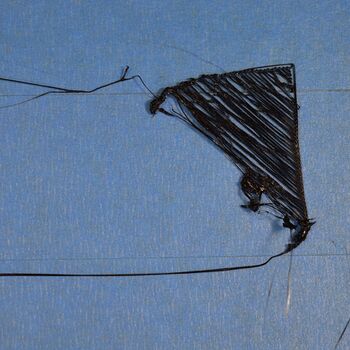|
Another common causes of a failed print is stuck filament. When the filament gets stuck, the extruder no longer has any material to work with, and will continue on printing nothing. It is hard to catch this before it happens without sitting and watching the entire print (which is a waste of time). If this happens, stop the print and ensure the filament is feeding in such that it will not catch on anything when you attempt the print again. This is a problem that is more common with printer models similar to the MarkerBot Replicator and less common with printers similar to the Sindoh 3DWOX which has its filament contained within a cartridge.
A clogged nozzle will make the printer unable to extrude more plastic. To check if the nozzle is clogged, go to the LCD menu and run the "Load script in Utilities > Change Filament". If the plastic curls up toward the extruded, the nozzle is probably clogged and needs to be unclogged.
If the nozzle is clogged, you should probably ask a mentor to help you fix the issue, but here are the steps you can take to fix the MakerBot and other printers are very similar.
- Unload filament from extruder.
- Turn off the MakerBot.
- Loosen the two bolts on the front of the extruder, unplug the motor, and pull the motor out.
- Turn on the Makerbot and heat the nozzle by running preheat or load filament script.
- When the nozzle is hot enough, take some filament and push it through the tube manually.
- When the filament begins to extrude, pull it out and cut the end off.
- Repeat ~3-4 times until the nozzle seems unclogged.
- Cancel the script that is heating the nozzle, let the nozzle cool, and shut off the MakerBot.
- Reassemble the extruder and start the MakerBot up again.
- Test. If the extruder works normally, you're done!
If this process doesn't work, wait until a mentor can come help you fix the problem.
No Supports/Incorrect Supports[edit | edit source]
A print may fail due to lack of structural support while printing when creating overhang features like arches. It is important to note these features in your part design and either orient your part such that it will not need supports or add structural supports into the print to keep it from failing.
Print Not Sticking to Build Plate[edit | edit source]
A print can fail if the base does not adhere properly to the base plate. There are a few things that can cause this:
- The base plate is not level.
It could be possible that the base plate is not level. If the base plate isn't level your part may come out lopsided or won't stick properly. See Leveling Base Tray for instructions on how to level the base plate.
- Bubbles or Other Defects in Tape
There is tape on the base plate in order to make maintaining the MakerBot easier. If there are any defects in the surface such as bubbles or significant wear, the part will have trouble sticking. See Maintaining Tape for more information.
- Complex Geometry
Complex geometry on the bottom side of a part can cause issues with adhering to the base plate. Try simplifying the part geometry or adding a raft to avoid this issue.
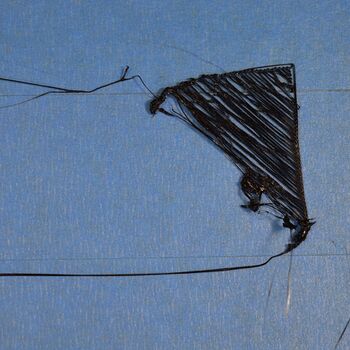 Print That Did Not Stick to the Build Plate |
The plastic exists in the extruder between 180 to 240 Celsius. While the plastic is hot, it could be formed in different shapes. When it cools it becomes solid and keeps in its shape. The material needs to balance between heating and cooling, so the plastic can easily flow through the nozzle. If the temperature balance is not achieved, you notice some issues in the 3D object like the deformation of the shape.
As a foundation of the whole print, it is the most important layer of the print. Many common 3D printings could happen for poor first layer. The problems could happen when it’s printing the first layer:
1. Nozzle is too close from the printing bed
2. Nozzle is too far from the printing bed
3. Print is not stacked
Stringing and oozing are very common issue for 3D printing. This happens when small strings are left behind in the 3D printed object. The cause of stringing and oozing is by incorrect temperature balance. Hot temperature nozzle causes sticky runny filament. To prevent this from happening is:
1. Increase retraction distance
2. Increase the retraction speed
3. Arrange prints closer
4. Increase cooling
5. Print single objects
More information on troubleshooting can be found at https://www.simplify3d.com/support/print-quality-troubleshooting/
For some parts, precision and smoothness is vital. Printing with higher resolution can help, but it can add a lot of print time. To achieve precision and smoothness while avoiding extra time, after the print is completed it can be machined. There are multiple techniques to increase the smoothness of our 3-d print and to increase its precision.
There are several processes that can be done to smoothen 3D printed parts. Some of the most common techniques include sanding, bead blasting, and vapor. The type of material used should be considered when choosing a smoothing method.
Sanding process can be used to reduce the visibility of layer lines on 3D printed parts. 3D printed parts can be sanded by hand or with belt sanders, like wood or automotive parts. Sanding is inexpensive, effective, and proven method to reach a smooth finish. It is consistently the most widely used finishing techniques for 3D printed parts.
When parts must hit benchmarks for accuracy and durability, it’s important to keep in mind how much material sanding will remove. Removing too much could force adjustments in part design and wall thickness before printing. Benchmarks will also help determine which sanding technique to use — hand sanding — and which tools to employ.
Bead blasting is the process of removing surface deposits by applying fine glass beads at a high pressure without damaging the surface. It is the second most-commonly used finishing process. It includes spraying tiny beads of media at a part to remove layer lines. The process is quick and takes only 5 to 10 minutes to complete. The process leaves the products with a smooth finish. It is a flexible process and it works with most 3d printing material.
Bead blasting does have some limitations, one of them is part size. Due to its process, which takes place in an enclosed chamber, the maximum part size is 24" x 32" x 32" (inches). Also, given that parts are bead-blasted by hand, they are finished one at a time and cannot be mass finished.
Solvent smoothing is an alternative to sanding and bead blasting. Solvent smoothing uses a chemical agent to smooth a part’s surface. It modifies the surface by eliminating layer lines while preserving feature detail and part accuracy. The smoothing agent can be applied either as liquid or a vapor and it is quick and nearly labor-free.
 Before and After Picture of Solvent Smoothing Common Chemical Agent for PLA[edit | edit source]
- Jewelry polisher (tumbler)
- Tetrahydrofuran (similar to acetone, more toxic)
- Dichloromethane (similar to acetone), Heat Gun/Flame
Machining processes can be done to a part after it is 3D printed to increase its dimensional accuracy.
Parts made with the MakerBot can be milled in the shop to bring them within tolerance and to create smoother surfaces. Speeds for milling PLA plastic are similar to aluminum and aluminum speeds can be used. Milling provides a higher quality detail compared to a 3D printer.
Drilling and Tapping can be done to a 3D printed part made out of certain materials. Drilling is best done to a 3D printed part with a solid fill.
 Hole Created by Drilling on a 3D Printed Part To make a hole precise for sliding and press fitting, the finished part can be reamed. If a hole is intended to be reamed, it needs to be .005” smaller in diameter when designing the part. The Gcode should be set for "2" shells.
Reaming should be done on the drill press so the reamer will find the hole.
PLA can be tapped so long as the shell thickness has been set to at least "2". Tapping is done the same as for metal. Be careful when tapping hole because PLA is soft and can strip easily.
Naming Convention for STL Files[edit | edit source]
For appropriate accounting, save your STL files in the following formats below. Make sure the print operator name is included because often the people signed in are not the ones that should be charged.
This information is collected monthly from the printer and sent to Molly in the engineering department (mollym@uidaho.edu). If there is confusion in charges contact her.
Class Project Example:
(Class, Student Name) "Project"
The Mechanical Engineering Department maintains and furnishes 3D printers for sole use by faculty, staff, and students. The use of the printers shall be consistent with the purpose of the department, which includes facilitating research and learning.
In accordance with these purposes, the department has developed policy and procedures for use of the printers:
1. Administration. All projects (i.e. components) to be printed shall require permission from a faculty member. All projects must originate from U of I classroom, lab, or research. To clarify, personal projects are prohibited.
2. Certain Uses Prohibited. Regardless of viewpoint, certain uses of the printers are prohibited and violate this Policy:
(a) Printing any object that is unlawful, threatening, abusive, tortuous, obscene, and racially, ethnically or otherwise objectionable;
(b) Printing any object that is intended to physically harm, or attempt to harm, an animal or person in any way. This includes any type of weapon (i.e. knives, firearms, etc.) or parts of a weapon (i.e. blades, gun triggers, etc.)
(c) Printing any object that infringes upon a patent, trademark, trade secret, copyright or other proprietary rights of any party unless consent from the rights-owner has been obtained; The Copyright Law of the United States governs the making of photocopies or other reproductions of copyrighted material. The deparment reserves the right to deny use of printers if, in its judgement, use of the printers would violate Copyright Law.
(d) Printing any object or any part of an object that is regulated. For example: Undetectable Firearms Act of 1998 which specifically bans plastic firearms.
3. Usage Subject to Refusal or Revocation. The printers are provided to further the purposes of the department. In accordance with this policy, the department may refuse usage of the printers at any time. Failure to abide by this policy may result in revocation of the user’s printing privileges.
University Of Idaho 3D Printing Training Videos[edit | edit source]
Training Videos
3D Printing Quick Reference Guide[edit | edit source]
File:3D Printing Quick Reference R2.pdf
This Page was Last Updated Summer 2018 By:[edit | edit source]
This Page was Last Updated Summer 2019 By:[edit | edit source]
- Salim Al Tubi
- Mohammed Subahe
1. 3D-Printing-Guide.pdf. (n.d.). Retrieved from http://3dprintingindustry.com/wp-content/uploads/2014/07/3D-Printing-Guide.pdf
2. Ambrosi, A., & Pumera, M. (2016). 3D-printing technologies for electrochemical applications. Chemical Society Reviews, 45(10), 2740–2755.
3. Barnatt, C. (2016). 3D Printing Third Edition. CreateSpace Independent Publishing Platform.Hofmann, M. (2014). 3D printing gets a boost and opportunities with polymer materials. ACS Publications.
4. Lee, J.-Y., An, J., & Chua, C. K. (2017). Fundamentals and applications of 3D printing for novel materials. Applied Materials Today, 7, 120–133.
5. Salmi, M., Ituarte, I. F., Chekurov, S., & Huotilainen, E. (2016). Effect of build orientation in 3D printing production for material extrusion, material jetting, binder jetting, sheet object lamination, vat photopolymerization, and powder bed fusion. International Journal of Collaborative Enterprise, 5(3–4), 218–231.
6. Zhang, Y., Wu, L., Guo, X., Kane, S., Deng, Y., Jung, Y.-G., … Zhang, J. (2018). Additive manufacturing of metallic materials: A review. Journal of Materials Engineering and Performance, 27(1), 1–13.
|